WIDGETS ON THE HOME SCREEN
You can place the above widgets on your home screen. This makes it possible to send emergency notifications directly and record evidence media that is stored in a BlockChain with a digital time stamp in an evidence-proof manner without the app running in the background.
To create a widget of GPS BodyGuard on the home screen in Android, you can follow the following steps:
Open the home screen on your Android device where you want to place the widget.
Press and hold an empty area of the home screen until the "Widgets" or "Apps and Widgets" option appears.
Select "Widgets" or "Apps and Widgets" from the list.
Scroll through the available widgets until you find the widget you want.
Press and hold the widget you want to add to the home screen.
Drag the widget to the desired position on the home screen.
Release the widget to place it in the selected position.
Customize the widget as needed by opening the widget's settings or options.
Tap the "Done" or "Save" button to place the widget on the home screen.
Note: Exact steps may vary slightly depending on Android version and device.
You can also place a direct dial of your contacts on the home screen to start direct calls:
Go to your home screen and tap and hold on an empty space.
Select "Widgets" from the menu.
Find the Direct Dial or Contact widget and tap and hold it.
Drag the widget to a free space on your home screen.
Select the contact you want to create the widget for.
Adjust the size of the widget by dragging the edges.
Tap the widget to call or message the contact.
Note: Exact steps may vary slightly depending on Android version and device. For example, if you want to create a widget for an SMS, you may need to select a different option.